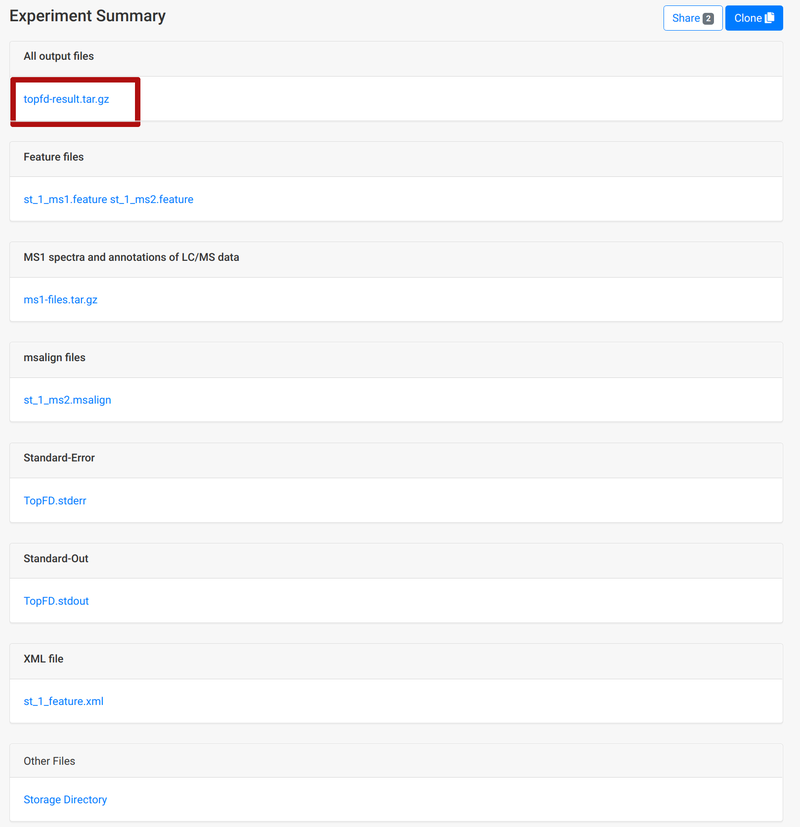In this tutorial, we will guide through the steps for using TopPIC Suite applications in TopPIC Gateway.
1. Overview
2. Logging into Gateway
You can use TopPIC Gateway without creating an account by using your existing Google account or affiliated organization account (ex: university account).
To start, click Log In button at the top right corner.
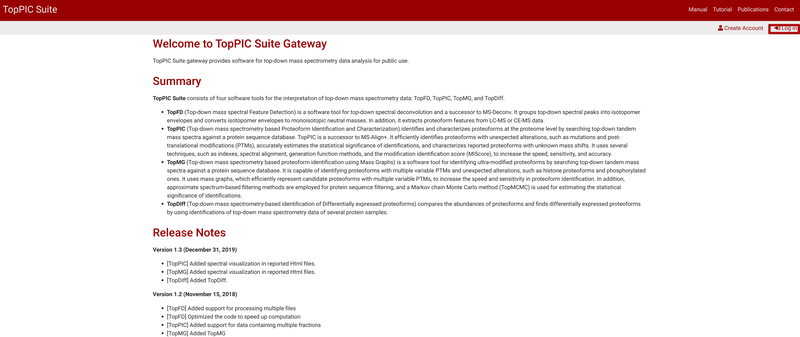
Click the button at the top to use an existing account.
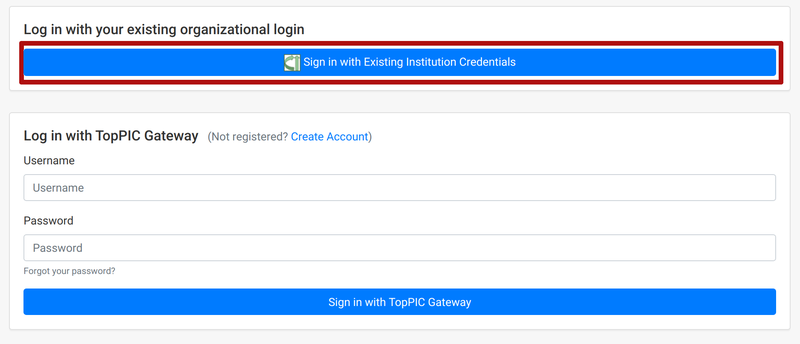
In the next page, search for your organization or Google from the dropdown menu.
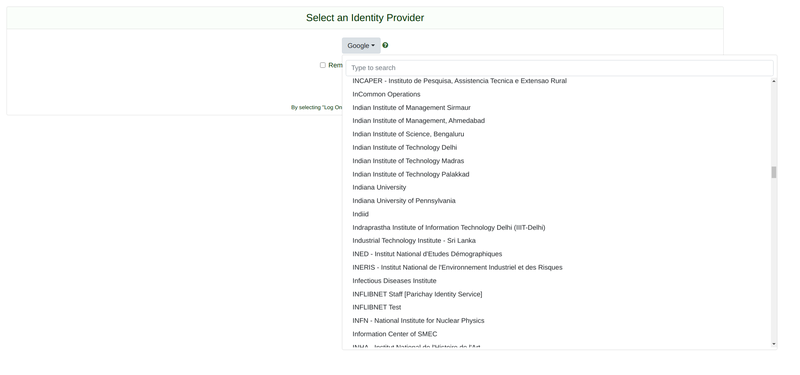
After an account is created, you can use the ID and password to log in to TopPIC Gateway.
3. Submitting a Job
After logging in to TopPIC Gateway, you will see a list of applications. Some applications may be grayed out, which indicates they are not available.
To start using an application, click on one of the applications. In this tutorial, we will use TopFD.
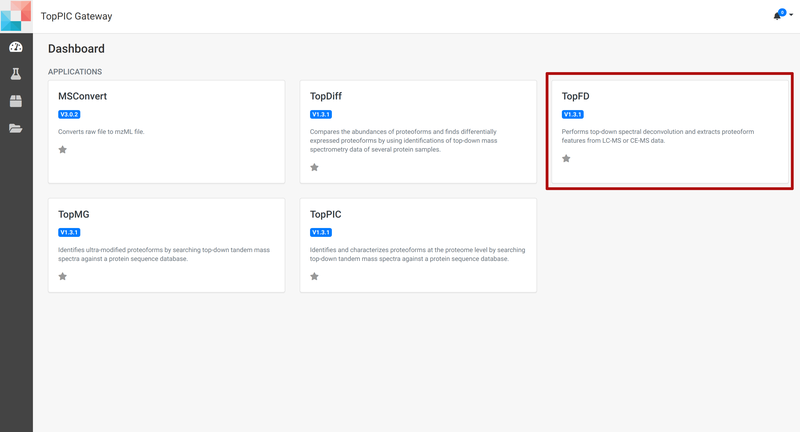
After clicking, you will be provided with a form containing data needed to run TopFD. As a first step, upload a mzML or mzXML file.
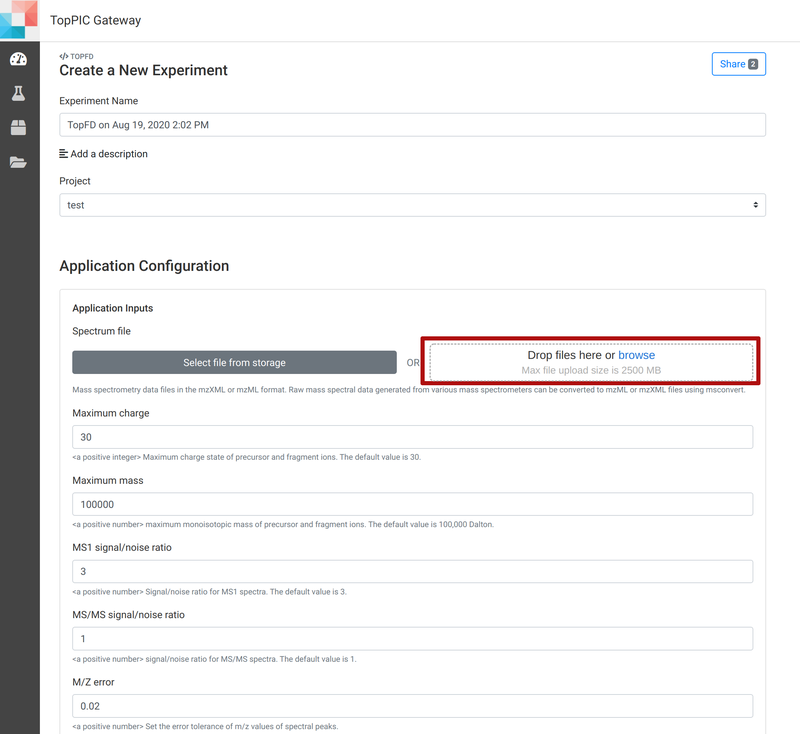
The form below is filled with default values. Read through the form and change the values if necessary.
If you are an IU-affiliated user, you can click on the dropdown under Allocation and choose between the computing resources at IU and the default computing resource Jetstream.
When you are ready, click on Save and Launch button at the bottom of the page. Then TopFD will start running.

4. Viewing Results
After a job is finished, you can view the results from the Experiments menu. It is the second icon in the left sidebar.
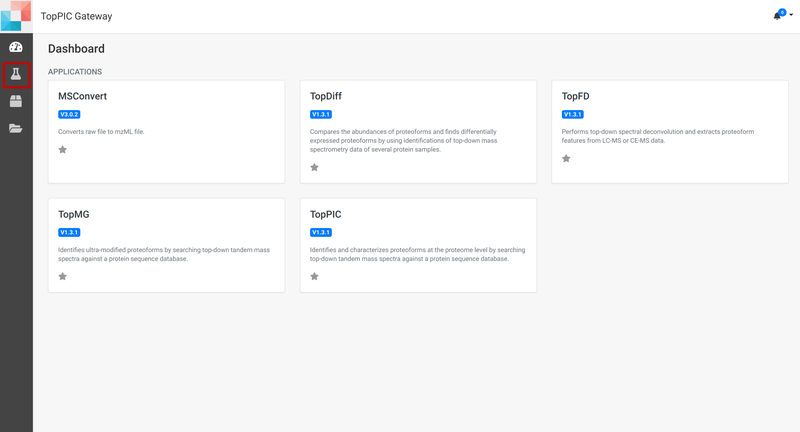
In the Experiments page, click on the name of experiment to view its details and access the output files.
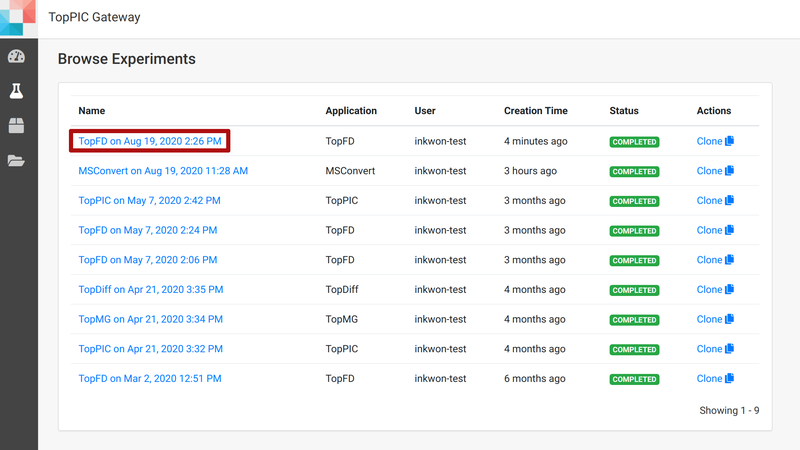
To download the output files, click on the file name. The file at the top contains all output files in a single zip file.